Saturday, December 26, 2009
[N900 REVIEW] Part 6 : Web browser
Welcome back to this part, when i'll cover the area where the Nokia N900 really excels. The internet tablet pedigree shows big time in the web browser, which is certainly the best part of its software equipment.
Web browser :
Or the N900's Killer Feature, although Nokia refuse to call it a “Smart Phone”, preferring instead the term “mobile computer”, it shows support for any page i threw at it, including the extremely Flash-heavy page, I am still extremely impressed with the web browser on the N900 and think this is probably one of the strongest applications supported on the device ! If you're totally into the web, this is your phone. This is the "real Internet" and it's better than the iPhone's Safari web browser since it supports Flash 9.4 (and not the Flash Lite that most other handsets support) and plugins and offers better experience than Symbian devices.
It's Mozilla technology-based browser that sports the same rendering algorithm as what seems to be the favorite desktop browser around...and handles AJAX, Javascript, frames, CSS and most everything a desktop browser does.
Navigation is handled by a combination of dragging up and down (or left and right) and many ways to zoom in and out, pinch zooming is "impossible" on the N900's resistive screen. Instead you'll double-tap the screen to zoom or use the volume up/down buttons or swirl your finger in a circle ( draw a circle on the screen with your finger in a clockwise direction), my least favorite since it's hard to control.
Tapping in the bottom right corner calls up the tool bar with, from left to right :
- A bookmarks shortcut,
- An option to add your current page to your bookmarks
- The address bar displaying you current page (you can add in a new page and the browser will take you there).
- A back arrow for navigating back (visual history)
- The tool bar icon.
Hitting this icon again lowers a tool bar at the top of the screen which lets you minimise or close the browser using the status bar.
You can also access all the different interactive elements on a webpage to enjoy a more authentic internet experience. For that, you have to get into “mouse cursor” mode (interactive mode) with the device : Sliding your finger to the right from the bottom left corner of the display brings up cursor icon, tap it and you’re now in mouse mode. This makes the screen an entire mouse pad for you to select text or take other actions like viewing drop-down lists and context menus.
Next to the status bar, we find a description of the page you’re on and tapping on this presents you with several options including reload, find on page, downloads (letting you view and manage current downloads) and best of all : new window.
I've tried to complete the Acid3 test that checks how well a web browser follows certain selected elements from web standards, especially relating to the Document Object Model and JavaScript, Web 2.0, such as ECMAScript and DOM Level 2, and it has scored 94/100 !
Mobile Firefox also makes it up to 94, which isn't too surprising since it's just another Gecko browser
There are some minor teething problems. In its current form there are certain types of Flash content that won’t play nicely, flash videos other than youtube ones tend to be a little slow with noticeable frame drop, due to higher bitrate or codecs not optified for the N900? but both Nokia and Adobe (the people who bring us Flash content) are working on updates which will be released via firmware upgrades (Adobe Flash 10.1 with hardware acceleration). Also, you can easily edit any document with all of the features offered by Google Docs, Google wave works well too, what do you want more than that?
What's most interesting is the "Components" feature, that opens the Add-on manager where you can install and disable browser plug-ins and extensions (e.g. SSO Autologin, MediaPlayer plugin, etc). The manager also has a "Find updates" function which checks online if there are any new or updated plug-ins or extensions available.
Final words : If you can play Mafiawars or Farmville and have a true facebook experience, in addition to view full flash contents (Youtube video etc.), complex ajax powered sites (Google services : wave, docs, finance etc) you can do all the rest !
You can watch the following demos of IM, Emailing, Web browsing etc :
In summary : Due to its internet tablet heritage and landscape screen orientation, the N900 lends itself perfectly to web browsing on the move, come to think of it, even if you don't need the Flash but still do a lot of browsing, you should probably consider N900 very seriously.
What's hot :
- Support of Flash 9.4
- Support of Adds-on
- Support of multiple windows
- Support of copy/paste
- Interactive mode
What's not :
- Swirl to zoom feature is slow to be useful. You need to make four or five circles instead of two short taps.
- Some compatibility issues with flash videos other than Youtube




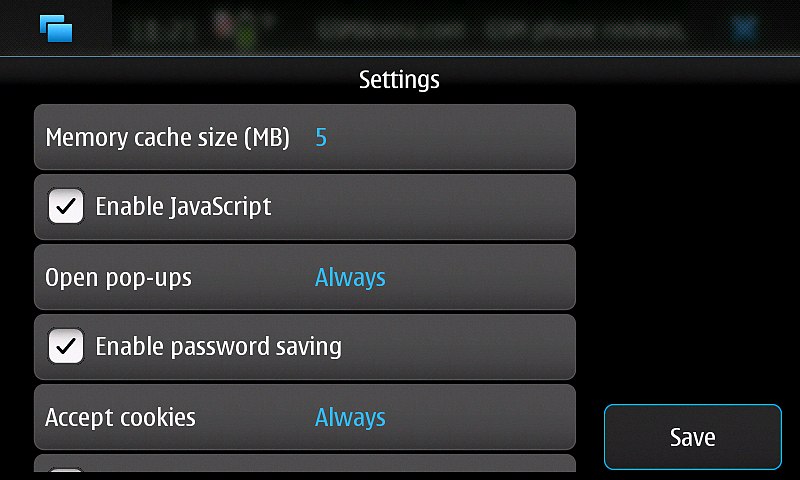




No Response to "[N900 REVIEW] Part 6 : Web browser"
Post a Comment