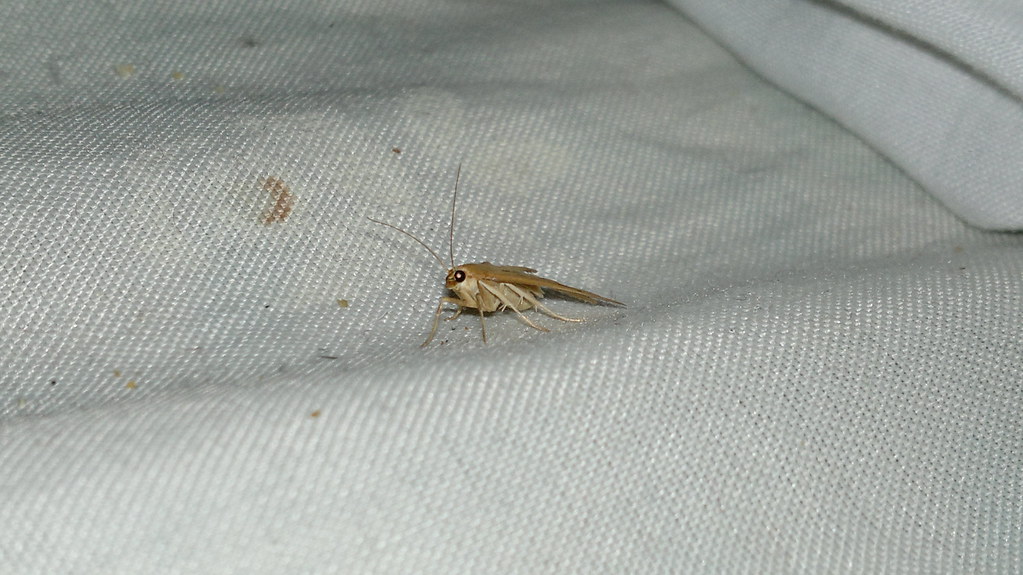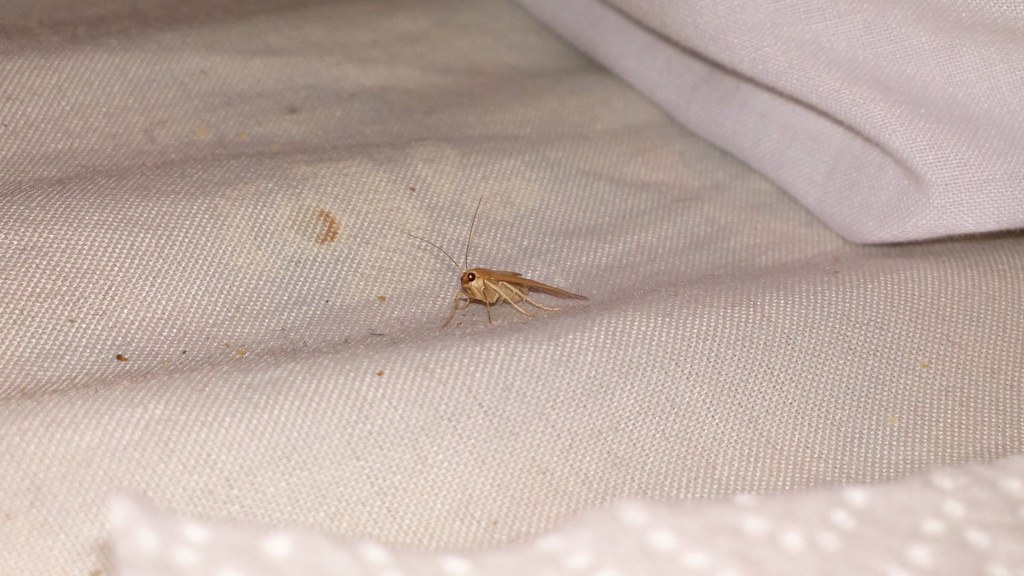How should I use the different flash settings when I'm taking photos?
For easy point-and-shoot, use the automatic mode.
If your subject is in a shadow and there is bright light behind your subject, and face detection is not working (that is, there are no brackets around the face), switch the flash on to get the subject visible.
When you do not want to use the flash, or the use of flash is prohibited, as in museums and concerts for example, switch the flash off.
To reduce red eyes more effectively than in the automatic flash mode, use the red eye reduction setting when you are taking photos of people in low-light conditions and the people are looking towards the camera.
To adjust the flash settings, in camera, select the flash icon in the top left corner of the viewfinder.
How should I use the different shooting modes in the phone camera, and where can I find them?
Select the shooting mode that best suits your level of experience and involvement when taking photos or recording videos. Automatic mode is perfect if you just want to point and shoot. It’s the default mode when you open the camera for the first time. In Automatic shooting mode the camera uses automatic exposure, focus, white balance, and ISO sensitivity. By default, flash is also set to automatic.
Select the Scenes mode if you want to be a bit more involved in selecting the settings, but prefer the camera to take control over the primary settings so that you don’t have to. The Scenes shooting mode provides easy to use presets, giving you some more control than the Automatic mode.
If you'd like to have full control over the settings and enjoy the maximum creative potential, use the Creative mode. In the Creative shooting mode you can adjust all the available settings separately. To change the shooting mode, in camera, select the settings icon at the top of the screen and the shooting mode.
What is the PureView Pro imaging technology and how does it work?
The PureView Pro technology consists of:
1. A super high-resolution 41MP sensor
2. Pixel oversampling technology
3. Carl Zeiss™ lens optics.
The large sensor is used for oversampling pixels to create great image quality and amazing low light performance, but it can also be used for lossless zooming. Oversampling means that many pixels are combined into one superior pixel. For more detailed info on the relationship of the zoom and oversampling, see the Nokia 808 PureView white paper.
What is the advantage of the PureView Pro imaging technology compared to conventional imaging technologies?
1. You get great photo quality. Anyone can shoot high-quality photos.
2. The low-light performance is superior.
3. When you zoom, no details are lost.
4. You get photos of amazing quality with a reasonable file size. The Nokia 808 PureView also provides instant and easy sharing to Facebook, for example.
How should I use the different scene modes in the phone camera, and what are the settings?
There are nine scene modes for taking photos.Landscape
Focus mode is set to infinity. Compared to Automatic scene mode, white balance and sharpness are adjusted. Face detection is switched off.
Automatic
Exposure, focus, white balance, face detection, and ISO sensitivity are set automatically. Also flash is set to automatic by default. Compared to the Automatic shooting mode, the colours are slightly less saturated.
Close-up
The autofocus is adjusted for short distances. The focus range is 15cm - ~50cm.
Portrait
The flash for red-eye reduction is used. The exposure program and the photo sharpness are adjusted for taking portrait photos. Face detection is in use. If the camera detects a face or several faces, then autofocus, auto white balance, and auto exposure are adjusted according to the face areas.
Sports
The focus is fixed and set to hyperfocal distance, that is, you get the best focus from a few meters onwards. The exposure time is short. Face detection is disabled. This scene mode is not suitable for close-up photos due to hyperfocal focus setting.
Night
The exposure is dedicated for dark lighting. The flash is switched off.
Night portrait
This is similar to the night mode, but the flash is set to red-eye reduction mode.
Spotlight
Negative exposure compensation (EV) is used. This mode is best suited to conditions with great contrasts, such as a concert, where the performer is under spotlights, in front of a dark background.
Snow
Use this mode to get good photos in very white and bright snowy view. In this mode the settings are similar to the automatic mode, but with increased exposure value, having some positive exposure compensation (EV).
For recording videos, there are five scene modes.
Automatic
Uses Automatic exposure, focus, white balance, face detection, and ISO sensitivity. Compared to the Automatic shooting mode, the colours are slightly less saturated.
Low light
This is dedicated for recording videos in low-light and dark conditions. The video light is switched on. The frame rate is 15 fps.
Sport
The focus is fixed on hyperfocal distance, that is, you get the best focus from a few meters onwards. This mode is not suitable for close-up video.
Spotlight
Negative exposure compensation (EV) is used. This mode is best suited to conditions with great contrasts, such as a concert, where the performer is under spotlights, in front of a dark background.
Snow
Use this mode to get good photos in very white and bright snowy view. In this mode the settings are similar to the automatic mode, but with increased exposure value, having some positive exposure compensation (EV).
To select a scene mode, make sure you are in the Scenes shooting mode. To switch the shooting mode, select the settings icon and Scenes. Then tap the scenes icon at the bottom left corner of the viewfinder and select a scene mode.
There is an ND filter in my phone camera. What is it and how should I use it?
An ND (Neutral Density) filter is a colorless or grey filter. It reduces the intensity of the light that enters the camera sensor. When the camera aperture and ISO value are constant and an ND filter is applied, the exposure time (shutter speed) is lengthened. To ensure the impact to the exposure time, you need to set the ISO value manually. Otherwise the camera can adjust the ISO automatically and you might not get the desired effect on the exposure time.
For example, to blur a moving target, on a bright day, you can set ISO to 50 or 100 and the ND filter on to get a long exposure time. Make sure there’s enough light, so that there will not be underexposure.
To switch the ND filter on, make sure you are in the Creative shooting mode, then select the ND filter icon on the left, and tap ND filter on.
What are the focus modes in the camera, and how should I use them?
A focus mode defines how the camera focuses to your target. There are four focus modes in your phone camera:
Infinity
Use the infinity focus mode when you want to get sharp photos of very distant objects. This is mostly used for landscape photos. An additional benefit with this is that there is no latency as there is in autofocus. This focus mode can only be used in taking photos.
Low light
This is dedicated for recording videos in low-light and dark conditions. The video light is switched on. The frame rate is 15 fps.
Hyperfocal (HF)
Use hyperfocal focus to get the maximum depth of field (DOF), that is, to get the objects sharp starting from some meters up to far distances. For example, you might want to take a photo or record a video through a bus window. With hyperfocal focus you can avoid the camera focusing to the bus window. Another benefit with this focus mode is that there is no autofocus latency, which is an advantage when taking sports or action photos. You might want to use hyperfocal focus in specific cases, as focus is kept stable all the time. Hyperfocal focus is not suitable for close-up photos or videos.
Close-up
In close-up focus mode the autofocus is adjusted for short distances (~15 cm – 50 cm). When you want the best possible performance on short distances, and you plan to shoot a set of close-up photos, use this focus mode. For recording videos with this focus mode, continuous autofocus (CAF) works for distances from ~15 cm to 80 cm.
Automatic
For most photos and videos, the automatic focus mode works very well, if you do not want to adjust anything. When taking photos with the camera key, autofocus works on distance range from ~25 cm to infinity, throughout the zoom range. Touch focus works on full distance range, that is, from ~15 cm to infinity, throughout the zoom range as well. When recording videos with the automatic mode, continuous autofocus (CAF) works for distances from ~50 cm to infinity.
When taking photos or recording videos, focus to a close distance, if you want to get a shallow depth of field (DOF) with a nice and smooth bokeh-effect on the background.
To change the focus mode when taking photos, make sure you are in the Creative shooting mode, then tap and hold the screen and select the focus mode.
To change the focus mode when recording videos, make sure you are in the Creative shooting mode, then tap the Continuous autofocus (CAF) icon at the bottom left corner of the viewfinder to switch continuous autofocus off. When the continuous autofocus for video recording is off, the camera uses hyperfocal focus mode.
What is the white balance setting in the phone camera? When should I change it?
White balance (WB) is a global adjustment of the intensity of the colors. The aim is to render the colors, particularly the neutral colors (such as gray and white), correctly. The auto WB gives you excellent results in most situations. The Automatic shooting mode and most of the Scenes shooting modes use the auto WB setting.
The Creative shooting mode offers some different WB presets. With those presets you can get very consistent results in certain lighting conditions. WB presets offer you the possibility to get some special colour effects, for example, either a yellowish or bluish tone, into the photos depending on the setting and lighting conditions. You can get a heavy boost on the blue tones by using the incandescent WB setting on early morning landscape photos just when the sun is about to rise. Or, you can get a nice boost on the yellow, orange, and red tones by using the sunny WB setting on the sunset photos. In the sunset case, auto WB might wash out the colours too much, as it targets to find the white point in the photo.
To change the white balance setting, make sure you are in the Creative shooting mode, then select the White balance icon on the left and a setting.
What is ISO and how does it affect my photos?
ISO sensitivity equals film speed in analog photography. The smaller the ISO value, the less sensitive the camera film, or sensor, is to light. The higher the ISO value, the more sensitive the camera film, or sensor, is to light. With a high ISO number, it is possible to take photos in the dark. The ISO value has an impact on the exposure time (shutter speed). If the aperture stays constant, and you double the ISO value, for example, from 100 to 200, the exposure time is halved (and the shutter speed is faster). Most often, you get the best possible result with the auto ISO setting.
If you use a high ISO value, such as 400, 800, or 1600, the photos will include more noise than with lower ISO values. However, the exposure times are shorter than with lower ISO values. You also get less blurring of a moving subject, and possibly also less blurring because of camera shake. With low ISO values, such as 50 and 100, you get better image quality, that is, less noise and better dynamic range, than with high ISO values. However, the exposure times are longer than with high ISO values. You also get more blurring of a moving subject, and possibly also because of camera shake.
To change the ISO setting, make sure you are in the Creative shooting mode, then select the ISO icon on the left.
What is exposure compensation, and should I adjust it?
Exposure compensation lets you change the exposure that the camera has automatically calculated. Compensation can be either positive (additional exposure) or negative (reduced exposure).
In most cases, automatic exposure works very well, but in some extreme lighting conditions you might want use exposure compensation. Consider using it when there are factors that may cause the automatic exposure to result in an unsatisfactory photo. Such factors can be unusual lighting of the target view, or intended underexposure or overexposure.
If the target is very bright, but looks too dark in the camera viewfinder, consider using positive exposure compensation.
If the target is very dark, but looks too bright in the camera viewfinder, consider using negative exposure compensation.
To change the exposure compensation settings, make sure you are in the Creative shooting mode, then select the exposure compensation icon on the left.
What is the difference between the normal and vivid colour tone in the phone camera?
With the normal colour tone the colours are rendered as they really are. The vivid colour tone gives a bit more colourful result, as the colours are more saturated.
You can change the colour tone in the Creative shooting mode settings.
The camera capture mode offers bracketing as an option. What does it mean?
Exposure bracketing is a technique of taking several photos of the same target using different levels of exposure compensation. This technique can be used when dealing with targets with very high contrast.
With exposure bracketing you can make sure that you get the perfect exposure in very challenging lighting conditions. A typical situation where you can consider using exposure bracketing is night-time photography.
In post processing, photos that have been taken using exposure bracketing can be combined to create a high dynamic range (HDR) image.
To use the bracketing capture mode, make sure you are in the Creative shooting mode. Select the Settings icon, and in Capture mode, select Bracketing. With the default settings, you get three photos with -0.7/+0.7 exposure value (EV) and no exposure compensation. This means that in the first photo, normal (0.0 EV) exposure is used. The following photos will then have -0.7 EV and +0.7 EV.
You can also change the exposure compensation base level for bracketing. For example, in the camera viewfinder, change the exposure compensation setting to -1.0. Then select the Settings icon, and in Capture mode, select Bracketing with three frames and -0.7/+0.7 exposure adjustment. The photos you take with these settings will have -1.0 EV, -1.7 EV, and -0.3 EV.
If an exposure compensation value would go out of the supported range when taking a photo, that photo in the bracketing sequence will not be taken. This might be the reason in case you get fewer images than what you defined in the bracketing settings.
How can I make sure that the photos I take are sharp?
Check that the camera lens is clean. Clean it using a soft cloth intended for that purpose, and do not scratch the lens. Also, when you enter a normal room temperature after being in cold weather, moisture can condensate on the lens. To prevent foggy photos in this situation, clean the lens before using the camera.
If you are using the Creative shooting mode, check that the settings are correct.
Keep the camera stable when taking photos, especially when taking photos in low light. Learn to press the camera key without shaking the phone. If you use the capture icon on the touch screen, learn how to lift your finger without shaking the phone. With fast moving targets, try using the Sports scene mode in the Scenes shooting mode, or in the Creative shooting mode, a high ISO value instead of auto ISO.
In the camera, there are Normal and Superfine settings for JPEG quality. What’s the difference between these two?
The Superfine setting gives a slightly improved photo quality compared to the Normal setting. The quality difference is very small and normally you do not even recognise the difference. With Superfine, the photo file size increases, thus taking up more memory space. The Normal setting gives the optimum JPEG quality with a reasonable file size.
You can change the JPEG quality setting in the Creative shooting mode settings.
How do I switch PureView on in the camera?
It’s always on in the Automatic and Scenes shooting modes, for both photo and video capture.
When you use the Creative shooting mode for the first time, PureView is the default sensor mode. You can switch between PureView and full resolution sensor modes in the Creative shooting mode settings.
To switch the sensor mode, in Creative shooting mode, select the settings icon and in Sensor mode select PureView or Full resolution.
Can I take 41 MP photos with Nokia 808 PureView?
No, you can’t. Depending on the selected aspect ratio, the full resolution photos are either 34 or 38 MP.
The camera has a super-high-resolution sensor, where the active area is 7728 x 5368 pixels, which totals to over 41 MP. Depending on the aspect ratio you choose, it will use 7728 x 4354 pixels for 16:9 photos and videos, or 7152 x 5368 pixels for 4:3 photos and videos.
Can I adjust the camera aperture in my phone?
No, you can’t. It’s constant f/2.4, giving you the same big aperture throughout the zoom range.
Can I adjust the exposure time (shutter speed) in my phone camera?
You cannot adjust it directly, but you can affect the exposure time indirectly in several ways.
In the Scenes shooting mode, certain scene modes affect the exposure time. Sports and Spotlight photo scene modes use short exposure times to enable sharp action shots. Night and Night portrait photo scene modes enable longer exposure times than Automatic or any other scene modes. With those night modes you need to keep the camera very stable to get sharp photos.
In the Creative shooting mode, you can use ISO, ND filter, and exposure compensation settings to affect the exposure time. Also, the flash mode has an impact on the exposure time.
How do I get long exposure times into use?
In the Creative shooting mode, select a low ISO value, such as 50 or 100. In addition, you can also set the ND filter on. This should help you to get longer exposure times in bright light, such as outdoors in bright daylight.
How long is the focal length of the camera in Nokia 808 PureView?
The focal length is 8.02 mm. The so-called 35 mm system equivalent focal length is 26 mm with 16:9 aspect ratio, and 28 mm with 4:3 aspect ratio.
What is the shortest distance the camera can focus on?
The shortest distance is ~15 cm. The focus range is from ~15 cm to infinity throughout the zoom range.
Should I adjust saturation, contrast, and sharpness when taking photos with the phone camera?
If you plan to post process the photos on a PC, then the default zero values are probably the best choice for you.
If you’re using the photos directly from the phone for sharing or printing, then you might want to adjust these according to your personal taste.
The optimum level of sharpening is typically different for print and for display screen. For printing, consider adding some sharpness. However, the best settings depend on the print or display size, and personal taste as well.
If you’re feeling a bit adventurous, adjust the sharpness to slightly negative. You can also produce creative shots by using extreme values for some, or all, of these three settings, especially if you combine the settings with a colour tone setting, such as sepia or black and white. Note however, that you can’t convert a sepia or black and white photo to a normal colour photo afterwards.
Also, remember that the colours look more saturated when you view the photos on a large screen, compared to viewing them on the phone screen.
To change these settings, in camera, select the settings icon, and in the Creative shooting mode settings, scroll down to Saturation, Contrast, or Sharpness.
Can I set any camera preferences, and where can I find them?
In the camera preferences you can select the use of viewfinder grid, sounds, video stabilisation, and focus assist lamp. You can also define where the photos and videos are stored, and control the camera key function when the keys and screen are locked.
The digital video stabiliser compares consecutive frames and aligns them appropriately. In some cases, using video stabiliser might not give you the desired result. This can happen when you’re panning or otherwise moving or shaking the camera by purpose.
The focus assist lamp is used to help autofocus in the dark. If you don’t want the lamp to turn on when focusing, switch it off. However, then focusing might not work well in very dim conditions as autofocus needs some light to work.
To set the preferences, in the main menu, select Settings > Application settings > Camera.
How can I prevent the camera from launching accidentally when the phone is in my bag or pocket?
You can take photos quickly by pressing the camera key, even when your phone is locked. To switch this off, in the main menu, select Settings > Application settings > Camera, and switch Capture when phone locked to No.
How do I close the camera?
To close the camera, press the end key briefly.
What does CAF stand for?
In camera, CAF is an abbreviation for continuous autofocus. It means that the camera focuses continuously, keeping the viewfinder in sharp focus. If the distance to the object on the central area of the viewfinder changes abruptly, CAF needs a brief moment to reach the sharp focus again.
For video recording, the default frame rate is 30 fps. When should I use the lower frame rates?
24 fps is the generic movie frame rate.
25 fps is needed in some cases, for example, when you convert the video and it needs to be compliant with the 50 Hz television system, such as PAL.
15 fps can be useful in low-light conditions, as it allows longer exposure times for frames. 15 fps is also used when you select the Low light scene in the Scenes shooting mode.
You can change the frame rate in the Creative shooting mode settings.
Can I select the focus point when recording a video?
Yes you can. However, when you use touch focus, that is, you tap the screen to select the focus point, continuous autofocus (CAF) will be switched off. Also, note that you can’t select a focus point if hyperfocal focus is in use.
I have photos and videos on another device that I’d like to copy to my phone. Which folders on my phone should I copy these to if I want these to be visible in Gallery?
Copy the photos to the Images folder in the phone’s mass memory root, or if you have a memory card in use, to the Images folder in the memory card root. Similarly, copy the videos to the corresponding Videos folder. Do not copy any photos or videos to the DCIM folder in the mass memory. Your phone uses the DCIM folder for photos and videos that are captured with the phone.
What is Nokia Rich Recording?
Nokia Rich Recording consists of a set of microphone technologies that provide audio recording at CD-like levels of quality. It captures true stereo sound and the whole audible frequency range just like you hear it. Also, Nokia Rich Recording allows distortion-free recording in very loud environments (up to 145 dB).
What is the benefit of Nokia Rich Recording?
Most smartphones record only in mono, and with a very limited frequency range. While the video quality can be great at its best, the soundtrack typically suffers from a flat and metallic sound. Additionally, standard microphones cannot handle very loud environments, and start distorting badly after 110 - 120 dB.
Nokia Rich Recording provides immersive stereo and a very rich sound thanks to its wide frequency range. You can also take your phone to the loudest events knowing that the sound you record will have excellent quality.
How can I manage tags in Gallery?
When you take photos or record videos with your phone camera, Gallery creates date tags automatically. The date tags are JPEG image files in the Images/tagImages folder. You can copy or delete these files just like you would any other image files.
The date tags are arranged in chronological order based on the date taken info. On your PC, to view the date tags and photos in chronological order, sort them by the date taken.
If you copy photos or videos from another device, such as a PC or a memory card, to your phone, Gallery does not create tags for those automatically.
To manually add tags in Gallery, select and hold the photo or video you want to have as the first one in the new tag group, then select Add tag. You cannot add manual tags between photos or videos that have the same date taken info.
Source : nokia.com










.jpg)